Being able to effortlessly connect wireless headphones to your phone or device is key for a comfortable listening experience. Are you looking for the simplest way to get your headphones connected? Look no further!
This guide will provide you with step-by-step instructions on how to easily pair your wireless headphones with your device. So, if you’re ready for a better audio experience, let’s get connecting!
With technology advancing faster every day, it’s become more than necessary that everyone knows how to connect their wireless headphones to their devices. There are a few different ways you can do this depending on the type of device you are connecting to and the type of headphones you have. We will give you a rundown of the most common methods so that you can easily and quickly make your own wireless headphone system.
In this guide, we will go over everything from the basics of Bluetooth technology and pairing instructions to more advanced concepts like setting up multiple wireless headphones on one device, as well as methods for connecting wireless earbuds and even gaming headsets.
By the end of our guide, we hope that readers will be able to easily connect their wireless headphones to any kind of device from phones and tablets to gaming consoles and laptops with total confidence.
Importance of wireless headphones
The increasing popularity of wireless headphones is largely a result of advancing technologies and the convenience they offer to users. Today, most audio devices and smartphones have Bluetooth compatibility allowing users to easily connect to a range of wireless audio-based products. This can be advantageous for those in the sports, fitness, or outdoor activity industry as headphones are versatile and easily-portable solutions for enjoying sound.
The inclusion of wireless headphones in our daily lives allows us to enjoy music without having to worry about tangled cords or dealing with the hassle of connecting or reconnecting wires every time we switch devices. Additionally, due to their nature, wireless headphones provide significant freedom as you are able to move without being inhibited by cables connected to a device. Furthermore, many sets come with noise-canceling features which allow you to further emphasis on your music on loud and busy environments such as offices or transportations centers.
Brief overview of the guide
The aim of this guide is to provide a comprehensive overview on how to connect wireless headphones to your mobile device. With this step-by-step guide, you’ll be able to easily and quickly connect Bluetooth compatible devices, including cell phones, tablets, laptops and gaming consoles.
We’ll start by discussing the various types of wireless headphones available on the market today, before going over some important buying tips and common setup requirements for each device. We’ll then provide detailed instructions on how to pair different wireless headsets with various devices. Lastly, we’ll go over some troubleshooting tips in case you experience any audio issues while connecting your headset.
Check for compatibility
Before making any purchase or connection it’s important to make sure your phone or device is compatible with the specific headset or headphones you choose. Compatibility issues can be caused by a number of different factors including operating system, Bluetooth version, and audio codecs.
To ensure compatibility, check the product specifications of both your phone and the headset/headphones and look for similarities in Bluetooth version number, operating system requirements, and audio codecs. If both devices mention they are compatible with A2DP profiles then you should be able to successfully pair your device with the headset.
Additionally, if you are trying to connect regular headphones (not Bluetooth) to your device it is important to check that your device includes a standard 3.5mm headphone jack.
Check your device’s Bluetooth version
Before pairing your wireless headphones to your device, it’s important to check that the device itself supports Bluetooth technology. Many devices have a minimum version of Bluetooth required to make sure there will be compatibility. Check the specifications online or on the box which you bought your device in and compare with the version of Bluetooth in your headphones. Also make sure they support the same profiles, such as A2DP (v1.2 or higher), AVRCP (v1.4 or higher), HSP (v1.2 or higher) and HFP (v1.6 or higher).
Once you have established that your device has compatible versions of Bluetooth technology and also has all necessary profiles for successful pairing, it’s time to put them together! Depending on the device, headphone model and personal preferences, there may be several ways that you can connect wireless headphones to your phone or other media devices.
Ensure your headphones are compatible with your device
Once you’ve checked the compatibility requirements of your headphones and device, it’s time to make sure that your device recognizes your headphones. Every pair of wireless headphones comes with instructions on how to connect them to a specific device. Usually, you will need to press the power or Bluetooth button on your headphones and then place them into pairing mode which will let your device recognize and connect with the headphones.
Once in pairing mode, you may need to type in a code or press an OK button on either the headphones or the connected device. Once these steps have been completed and accepted, your connection should be successful.
Be sure to refer back to the manual for additional troubleshooting tips if necessary.
Check the compatibility of your headphones with your software version
Before you can connect your wireless headphones to a phone or device, it is important to check the compatibility of the headphones with your software version. Different wireless headphones are designed for different types of devices and may not be compatible with certain versions of a device’s operating system. It is important to make sure that the wireless headphones you have chosen are compatible with your phone or device before trying to connect them.
In most cases, all you will need to do is consult the instructions included in the product packaging or manual. Most manufacturers list the supported versions of any given device as part of their product description and provide details on which versions are supported by their devices. If you are unsure, it is recommended that you contact the manufacturer directly for more information before attempting to make any kind of connection between your device and your wireless headphones.
Turn on pairing mode on headphones
To enable pairing mode, look for a button labeled “Connect” or “Pair” on your headphones. It may also be labeled “Bluetooth” or have an image of two small icons connecting to one another. In general, you should hold the button down for a few seconds until the indicator light starts blinking quickly and steadily. This indicates that your headphones have been put into pairing mode and are now discoverable by your phone.
Different methods to activate pairing mode
There are various ways to activate pairing mode and connect wireless headphones to your device. These methods may differ from one device to another, but generally you can find the procedure by accessing the main settings of your device or referring to the user manual.
- i) Bluetooth
Most wireless headphones use Bluetooth for pairing. To activate Bluetooth connection, first make sure that both your device and headphones have been charged sufficiently. Then put the devices in Discoverable mode by enabling visibility on one or both of them and search for a connection by going under the “bluetooth” menu on your device`s settings. When you find and select the corresponding earbuds they will be identified as Paired devices under the “Paired Devices” list menu in Bluetooth Settings. - ii) NFC (Near Field Communication) Connection
For models which feature NFC connection, put it into pairing mode following instructions provided in user manual or online websites such as YouTube videos before trying to connect it with your device by bringing them so close together until connection is established (approximately at least 4 cm). You may need to confirm if requested again in order for audio transmission although some models will skip this procedure when connected via NFC.
iii) AUX Connection:
If both devices have AUX ports available, then you can connect them directly using an AUX cable like a headphone splitter with 2 jacks on each side – one for input and other for output – commonly used for smartphones / tablets and PCs /laptops respectively. Then switch from “headphone” option if available but “speaker” setting should also do in some cases as long as sound is coming out of headphones when connected in either way.
Troubleshooting pairing mode issues
If you’re having difficulty getting your wireless headphones into pairing mode, there are a few possible solutions. The most common cause of pairing mode issues is a low battery, so if your headphones are blinking or beeping and not connecting, try to recharge them first.
Another possible cause of pairing mode issues is interference from other Bluetooth devices. If multiple devices are trying to connect at the same time, this can prevent your headphones from going into pairing mode. To resolve this issue, make sure all competing devices are turned off before you start the pairing process again.
In some cases, a device may have an issue with its Bluetooth connection that prevents it from entering Pairing Mode. To diagnose this problem, check your device’s software settings and make sure it’s up to date with the latest version. If this doesn’t work, try restarting the device or turning Bluetooth off and on again. If these steps don’t solve the problem, you may need to contact the manufacturer for more help or consider replacing your device altogether.
Connect headphones to your device
Once you have paired the headphones to your device and verified a successful connection, you can start using them to listen to audio. Depending on the type of device, there are a few different ways that you can connect your headphones.
Desktop Computers: Desktop computers usually have a 3.5mm headphone jack located on the side or front of the computer tower, or on the back of any monitor that is attached. You can plug your headphones directly into this port, depending on which end of your headphone cable has a 3.5mm jack plug. Note: If you are using an Apple device with a newer Macbook or iMac model and don’t have an old-style 3.5mm headphone jack port, you may need an adapter in order to use traditional wired headphones with it.
Laptops: Laptops typically come with either a built-in 3.5mm headphone jack that is located on either side of the laptop near the keyboard area, or may also come with both types of ports (3.5mm and USB-C). Once again, depending on which end of your headphone cable has a 3.5mm jack plug (check the manual if in doubt), simply plug it into this port to connect successfully.
Tablets and Mobile Phones: Tablets and mobile phones usually feature only one type of port – USB-C – so if your headphones only come with one type of connection point (3.5mm), then you will need an adapter in order to make them compatible with these devices correctly. Once correctly connected via their cable ends, turn Bluetooth off for maximum sound quality from listening through wireless connections.
Steps to connect headphones to iOS devices
Connecting wireless headphones to your iOS device is quick and easy. Depending on the Bluetooth model of headphones, you may need different steps to make sure they are working correctly with your iPhone or iPad. Follow these steps below:
- Make sure your device is discoverable by tapping “Settings,” then “Bluetooth” and ensure that the toggle switch is set to “On”
- Go into your headphone settings and put it in pairing mode which activates its Bluetooth connection
- On your phone or tablet open the “Bluetooth” option in Settings
- Look for your headset in the list of available devices and tap on it
- After confirming the connection request, you should see a message saying that it has been connected successfully
- Open any audio or video app like YouTube or Spotify and enjoy music!
Steps to connect headphones to Android devices
Connecting your wireless headphones to Android devices is quick and easy! Below we’ve outlined the steps you need to follow in order to successful connect a pair of wireless headphones.
- First, be sure your phone and headphones are both powered on and that the headphones are in pairing mode. On some models, the pairing mode may be indicated by flashing blue or red LED lights on the outside of the earbuds.
- Next, open your phone’s Settings app and select Bluetooth from the available options.
- Once inside the Bluetooth menu, select “Search for devices” or “Pair new device”. Once your device finds your wireless headphones, it should list them as an available device to connect with.
- After selecting your desired headphones from the available devices, enter any necessary passcodes if prompted and then click “OK” or “Connect”. Your phone will then quickly establish a connection with your new wireless headphones – you’re now ready to listen to audio wirelessly!
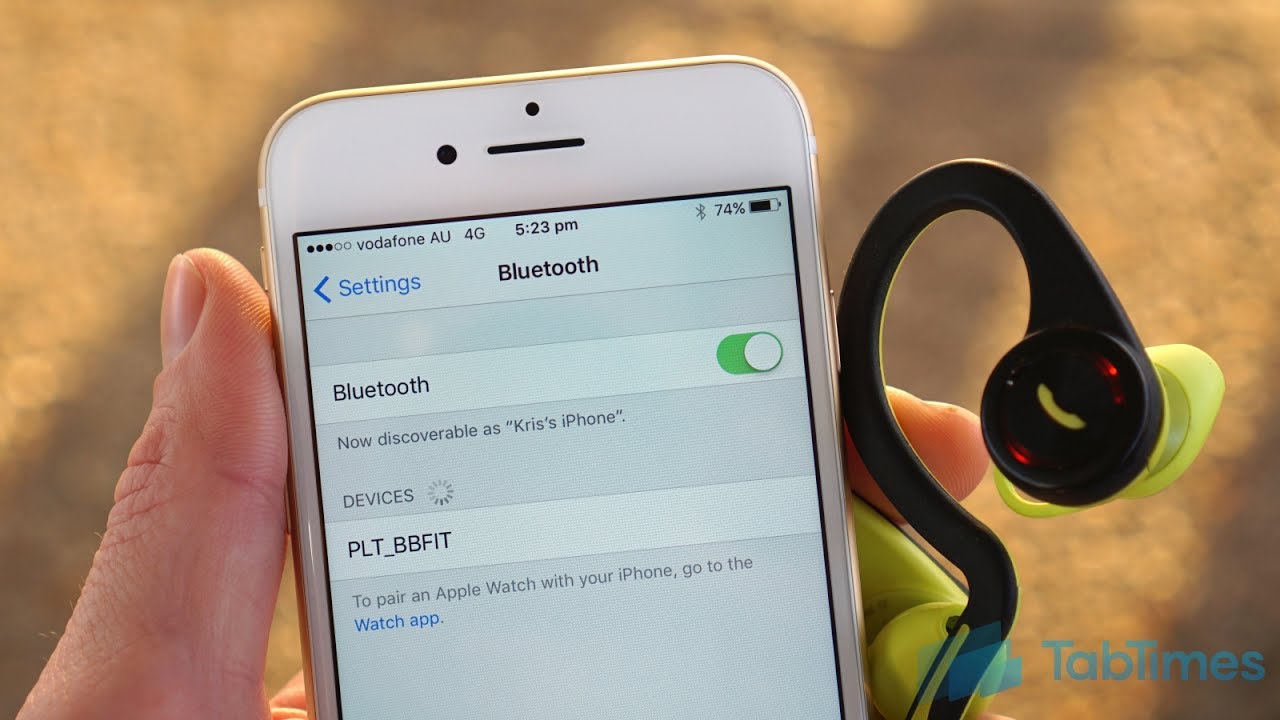
Conclusion
In conclusion, connecting your wireless headphones to your phone or device is a relatively easy process. Depending on whether you have a Bluetooth-enabled device or if you need to use an additional cord, simply follow the steps outlined in this guide for connecting your wireless headphones successfully.
Make sure to read the user manual for any specific instructions when setting up your headphones. There are also many helpful tutorials available online if you’re stuck with a certain step of the process.
Finally, make sure you test out your connection by playing music – enjoy!
FAQ’s
How do I connect wireless headphones to my phone?
To connect wireless headphones to your phone, turn on Bluetooth on your phone and headphones, then search for the headphones in your phone’s Bluetooth settings and connect to them.
Can wireless headphones connect to any device?
Wireless headphones can connect to any device that supports Bluetooth or other wireless audio technologies.
How do I connect my earphones to my device?
To connect your earphones to your device, plug them into the headphone jack or connect them via Bluetooth or other wireless audio technologies, depending on the type of earphones you have.
Why won’t my wireless headphones connect to my phone?
There could be several reasons why your wireless headphones are not connecting to your phone, such as low battery, Bluetooth connectivity issues, or device compatibility issues. Try troubleshooting these issues to resolve the problem.
How do I activate headphones on my phone?
To activate headphones on your phone, turn on Bluetooth on both your phone and headphones, then search for the headphones in your phone’s Bluetooth settings and connect to them.
How do I connect my wireless headphones to my Android?
To connect wireless headphones to your Android device, turn on Bluetooth on both your device and headphones, then search for the headphones in your device’s Bluetooth settings and connect to them.
How do you turn on wireless headphones?
To turn on wireless headphones, press and hold the power button until the headphones turn on and the indicator light flashes or stays lit.
How do I connect my wireless headphones to my redmi phone?
To connect wireless headphones to your Redmi phone, turn on Bluetooth on both your phone and headphones, then search for the headphones in your phone’s Bluetooth settings and connect to them.
Why is my Bluetooth headphones not connecting?
Your Bluetooth headphones may not be connecting due to low battery, Bluetooth connectivity issues, device compatibility issues, or other technical problems. Try troubleshooting these issues to resolve the problem.
Do wireless headphones only work with Bluetooth?
Wireless headphones can work with other wireless audio technologies besides Bluetooth, such as infrared and radio frequency (RF), but Bluetooth is the most common wireless technology used for headphones.
See Also-
- Best headphones for teens
- Best headphones for streaming without mic
- Best headphones for streaming
- Best headphones for smule
- Best headphones for small heads


